How Windows Virtual Desktop may be able to help your company work from home more efficiently
With the sudden outflux of employees from the office to the WFH (work from home) status, several issues have arisen that IT staff are struggling to combat. I hope that as a result of this pandemic, many companies will realize that their IT staff are not just an expense, but are in fact an essential part of the business, no less than Sales, Marketing, Accounting etc.
One of the issues that our clients are facing is how to provide access to desktop machines, and other resources in the office, when the users only have home laptops or desktops. For some use cases, SaaS platforms such as Office 365, Teams, Zoom, Salesforce etc. can provide a solution. But for some use cases, such as access to local file servers, or applications that need to run on-premises alternate solutions are needed; typically, this results in a Virtual Private Network, or VPN being setup so that users can connect from home. But most likely, the VPN can only be used from a company issued laptop, leaving many disconnected, and out in the cold. Even if you do have a company issued laptop you may not be able to connect because the number of connections has been exceeded. Are you wondering what to do in this situation? Ordering new equipment and configuring it is likely an expensive and time-consuming process, with lead times for delivery measured in weeks.
One solution we are using for our clients is deploying Azure Windows Virtual Desktop (WVD), combined with a site to site VPN. The site to site VPN allows the traffic from Azure to be routed to on-premises using only one VPN connection. Windows Virtual Desktop lets you create support for as many user Windows 10 desktops as you need.
You have a choice when it comes to creating a desktop for users. You can create one per user or you can create a host pool. A host pool allows you to create one or more large machines that can be shared by several users. In the case where you have many users with similar needs from a desktop, but it’s unclear how many will be active at any one time, you can enable auto-scaling. When the pool is configured for depth-first usage and auto-scaling is enabled, the additional machines are only started when the demand requires it. As demand diminishes and users are no longer on a particular host, it can be shutdown. This enables you to only pay for what you are using when you are using it, therefore saving money for your business.
Configuring this infrastructure is straight forward and is documented, but there are a few ‘gotchas’ along the way. A good amount of the process requires PowerShell at the moment, and there is a Github project which creates a web UI that allows you to view and configure some parts of the infrastructure.
Once the host pool has been created and users assigned, the users can install the new Remote Desktop application and sign in using this app. Additionally, it is possible to publish just the applications that are available from a host pool, users can then be granted to just these applications, as shown below:
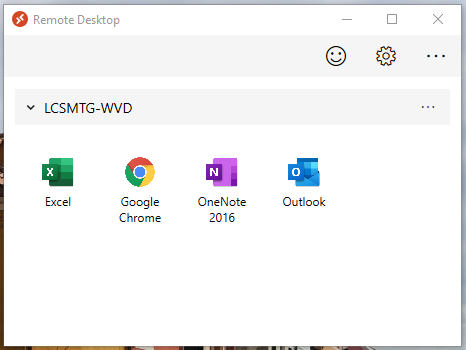
From this, the user can log into the machine just like any other remote desktop session.
We have additional resources on this topic here.
If this sounds like a solution that can help you, please reach out to us. We will be happy to get you going or to discuss further!

