As many organizations embrace artificial intelligence to help drive search experience, it’s almost impossible not to think of how leveraging SharePoint taxonomy and Viva Topics can provide the ultimate search and managed structured content experience ever. I bet you are wondering how?
In this post, I will describe Viva Topics, SharePoint Taxonomy, and how to create Viva Topics by leveraging taxonomy terms and managed metadata columns in a SharePoint document library.
Viva Topics: A very powerful, AI-driven tool that helps your organization get the right knowledge to the right people at the right time. Simply put, Viva Topics can help your organization turn information into knowledge.
SharePoint Taxonomy (Managed Metadata): According to Microsoft TechNet, a taxonomy is a formal classification system. A taxonomy groups the words, labels, and terms that describe something and then arranges the groups into a hierarchy. In layman terms, taxonomy is how to categorize the data in a structured way so that it’s easy to find the required information.
With the above descriptions, I am sure you can see how organizations can take advantage of the terms created in the term store to generate Viva Topics that Knowledge Managers and Topic Contributors can manage, while end users share the same across the organization’s SharePoint Intranet, MS Teams, and even their emails.
A quick scenario: An organization created several job roles as terms and activated them as Viva Topics via the taxonomy term store. They did with the goal of ensuring that a single source of truth with accurate information about each role was readily available across several platform during conversations.
How can we accomplish this scenario? Let’s get started!
It is important to know that when someone requests to create a topic from a term, the taxonomy service relays information about the term to Viva Topics for the creation of a corresponding topic. This information includes the following:
- Name (default label)
- Synonyms
- Description
- Files tagged with the term
The topic that gets created uses the original name from the term, considers the synonyms to be the topic’s alternate names, and uses the description from the term for the topic description. The files that are tagged with the taxonomy term are considered “suggested” files on the topic. The AI then continues to discover additional content for the topic. This is cited here: https://docs.microsoft.com/en-us/viva/topics/sharepoint-taxonomy
Viva Topics Prerequisites :
- Your organization needs to have Viva Topics set up
- You need to have edit permissions to the desired term sets or terms
Getting Started:
Step 1: Create some Job role terms via the taxonomy term store. Here’s how: https://docs.microsoft.com/en-us/sharepoint/create-and-manage-terms.
Step 2: Create a SharePoint document library and apply the terms via a managed metadata column to documents uploaded. Here’s how: https://support.microsoft.com/en-us/office/create-a-managed-metadata-column-8fad9e35-a618-4400-b3c7-46f02785d27f
Step 3: Create a Viva Topic by leveraging the terms you’ve selected in the document library.
Note: I recommend you wait for up to 8hrs (my preference) for a search crawl in SharePoint for your topic request to succeed. This will make sense while performing the steps below 😊
Steps provided are cited from: https://docs.microsoft.com/en-us/viva/topics/sharepoint-taxonomy
We will be selecting multiple terms to create as Viva Topics.
- In the SharePoint Admin Center, in the left navigation, select Term store.
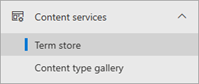
Screenshot showing navigation to the Term store in the SharePoint Admin Center for multiple terms.
- On the Term store page, search for and select the term set you want to use.
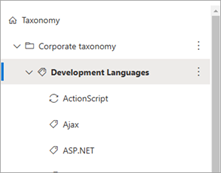
- On the term page, select the Usage settings
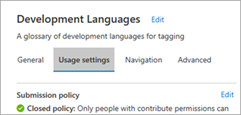
- In the Create topics from terms section, select Get started. If you’ve raised requests in the past, the option that appears is Create terms for creation.
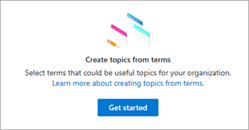
In the Create topic from terms section, select Request topics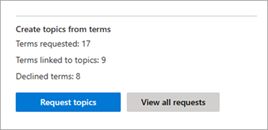
- On the Select terms to create topics page, the hierarchy of terms within this term set is available for selection.
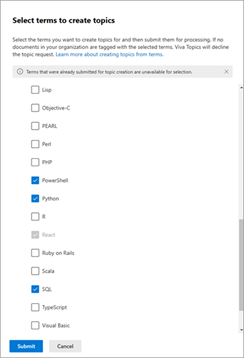
- To select specific terms, select each term individually.
- You can also select all immediate children of a node in the hierarchy.
After you select the terms for which you want to create topics, select Submit.
5. After you select the terms for which you want to create topics, select Submit.
Note: Viva Topics creates the request and queues it to be processed. Viva Topics evaluates the terms and their associated resources and creates new topics or merges with existing topics. After the initial request, the topic will be created within 24 hours.
- View the status of your terms topic request. On the Term store page, search for and select the term set for which you want to view the status.
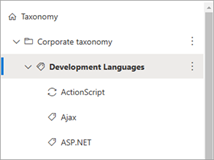
- On the term page, select the Usage settings tab.
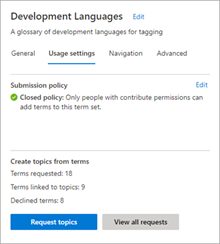
In the Create topics from terms section, you can see the total number of requests, how many are linked to topics, and how many were declined.
Conclusion: Within 24hrs, the Topics are now created. Knowledge Managers or Topic Contributors can further manage the topics by updating them with additional relevant information as needed.
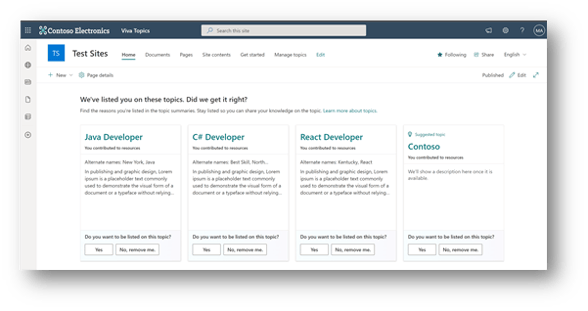
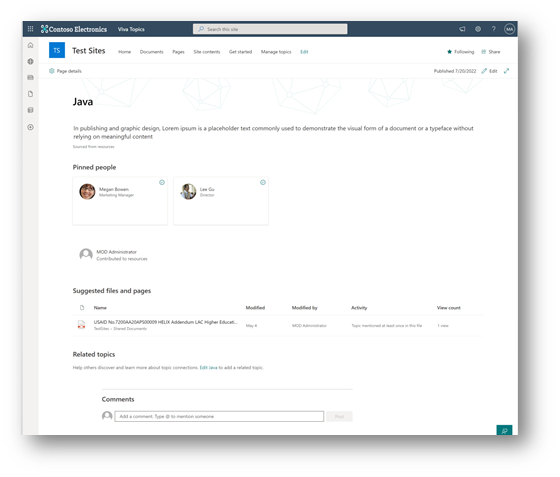
If you have any questions about the content of this blog or how to leverage SharePoint taxonomy to create Viva Topics, please contact us!
